New to Inkdrop
Take notes just as you breathe

It is intriguing to design a perfectly structured knowledge base when starting out, but it is impossible to decide everything beforehand. Instead of worrying about how you organize your notes, you should focus on taking useful notes first. Here are some practical tips to design a low-friction note-taking system on Inkdrop.
Embrace your uncertainty. You can't know everything beforehand!
In your daily development journey, you get a lot of small topics to learn, try, build, share, etc. At some point, some topics will turn into a project and some will be finished or lost from your interest, and others will be somewhere in between. You can't know what will eventually become beforehand because there are always uncertanities in your interest and work. So, you should understand it is impossible to perfectly structure and organize everything. Keep in mind:
- It is ok to abandon a project or topic.
- It is ok not to have a concrete plan for a project or topic.
- It is ok to change how you organize your notes anytime.
When creating a note, you shouldn't worry about them. Got it? Well, let's design your note-taking system that allows you to freely take notes without frictions. It shouldn't stop you to try, research, or ponder new ideas, tools, libraries, or techniques. That lets you help grow your interests and creativity instead of distracting your workflow.
Start with large categories
Notebooks work just like folders on your computer. They can be nested to organize notes hierarchically. They are listed on the sidebar, which is the leftmost section of the app as below:
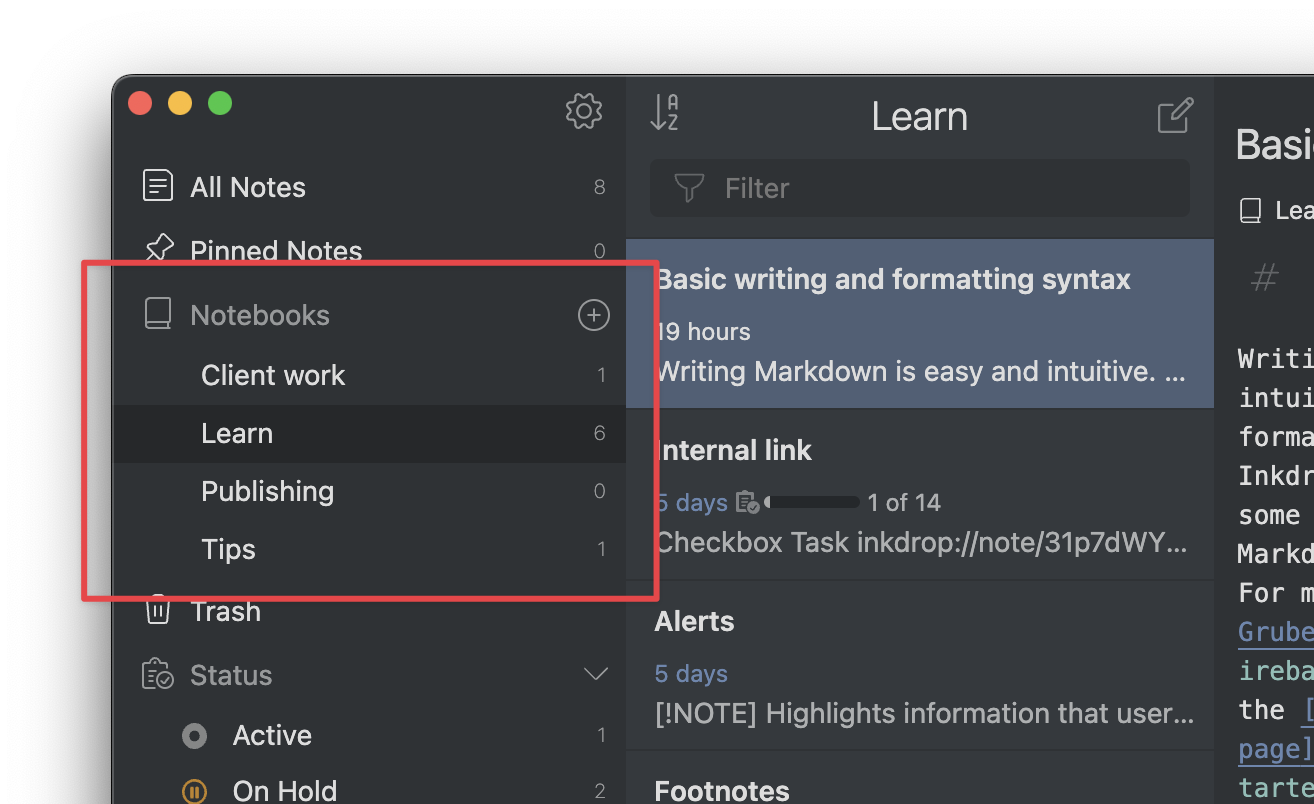
First, create a notebook for a large category like 'Learn', 'Publishing', 'Tips', 'Research', 'Client work', and so on. To create a new notebook, click the icon next to the Notebooks title. You can write anything that falls into that category.
Do not create notebooks on specific topics yet at this point unless you clearly have a big long-term project. Avoid having a lot of notebooks that contain only two or three notes. That causes a big uncomfortableness and friction for your tech note-taking. This way, you can keep the friction low and focus on taking notes.
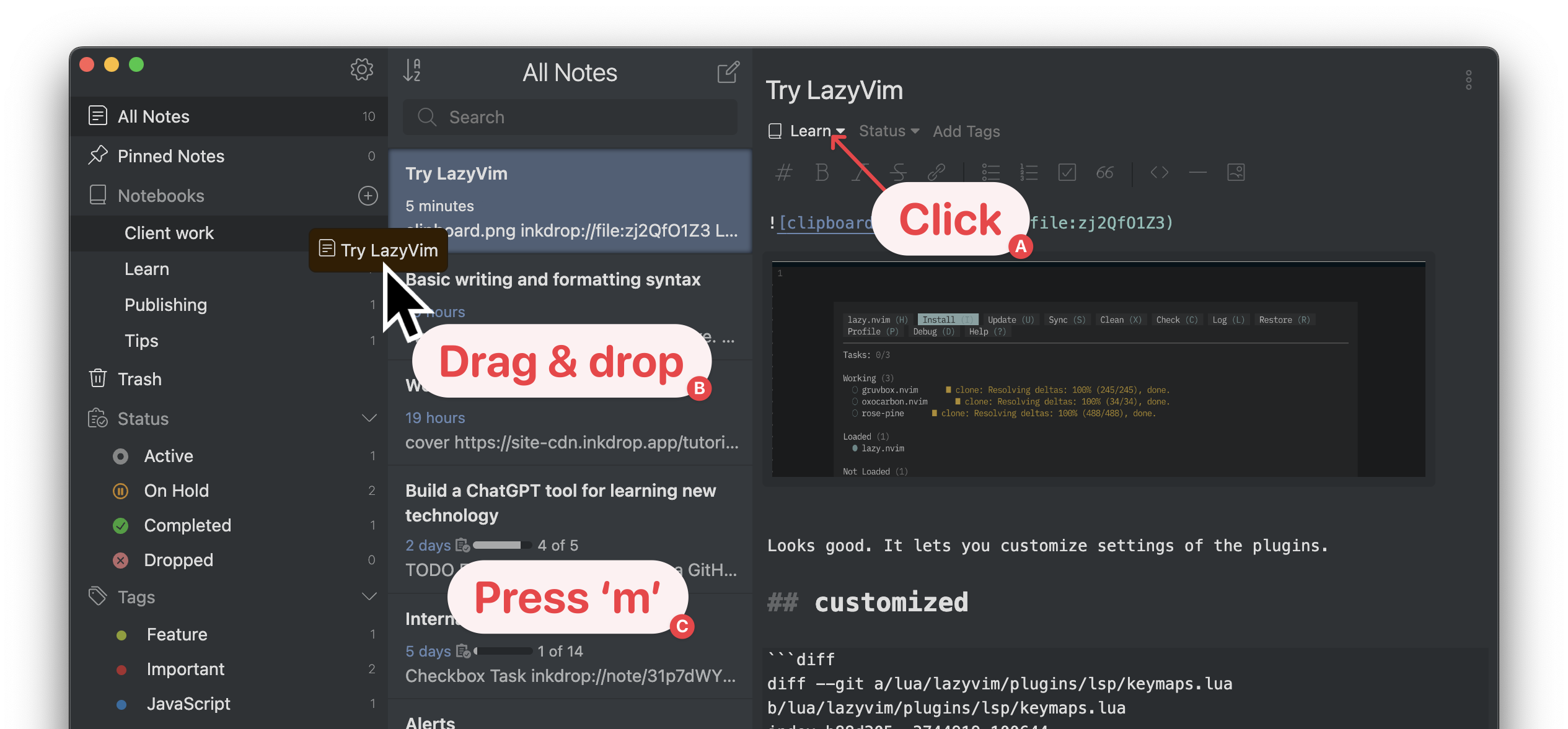
There are a few ways to move notes into a notebook (See the above screenshot):
- A. Click the notebook dropdown menu on the editor
- B. Drag & drop the note on the note list into the notebook on the sidebar
- C. Press m while the focus is on the note list
Have an entry point for new notes
New issue is emerging, happening, and arriving continuously, and you would want to quickly write them down in a note as soon as possible without thinking about which category they belong to. Let's reduce the friction of creating notes further — Create a notebook 'Inbox', which is the first place to put new notes.
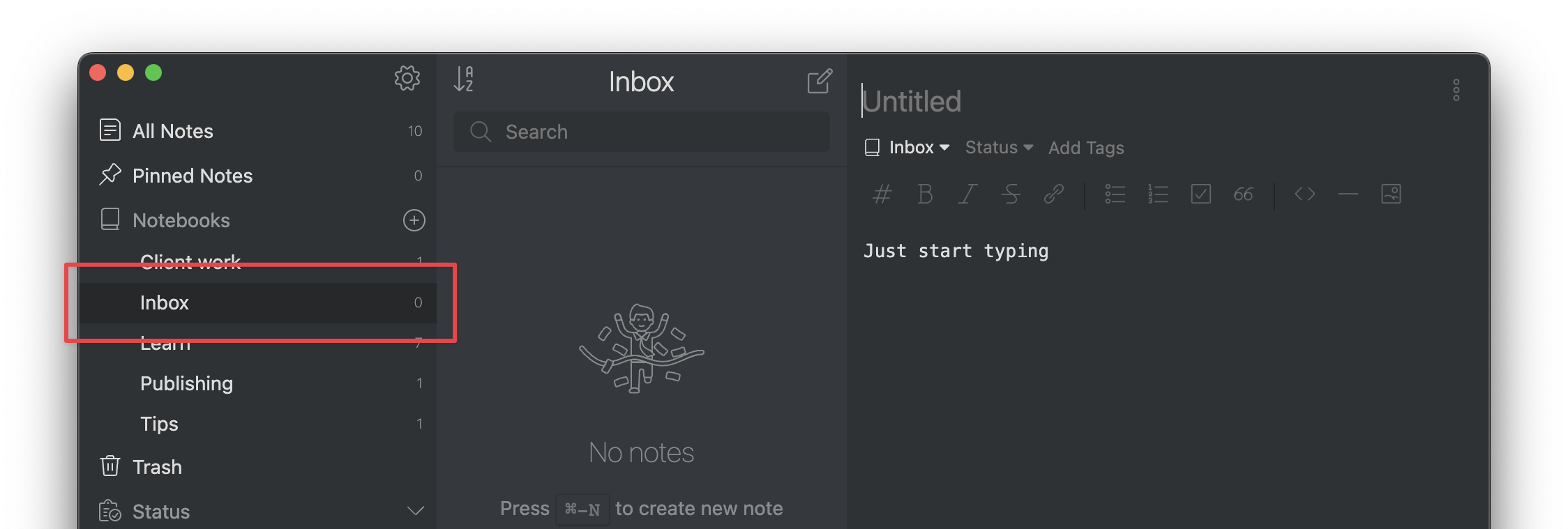
Make it as the default notebook so that new notes are automatically created in it. Go to Inkdrop > Preferences > General > Default notebook. Then, select the notebook 'Inbox'.
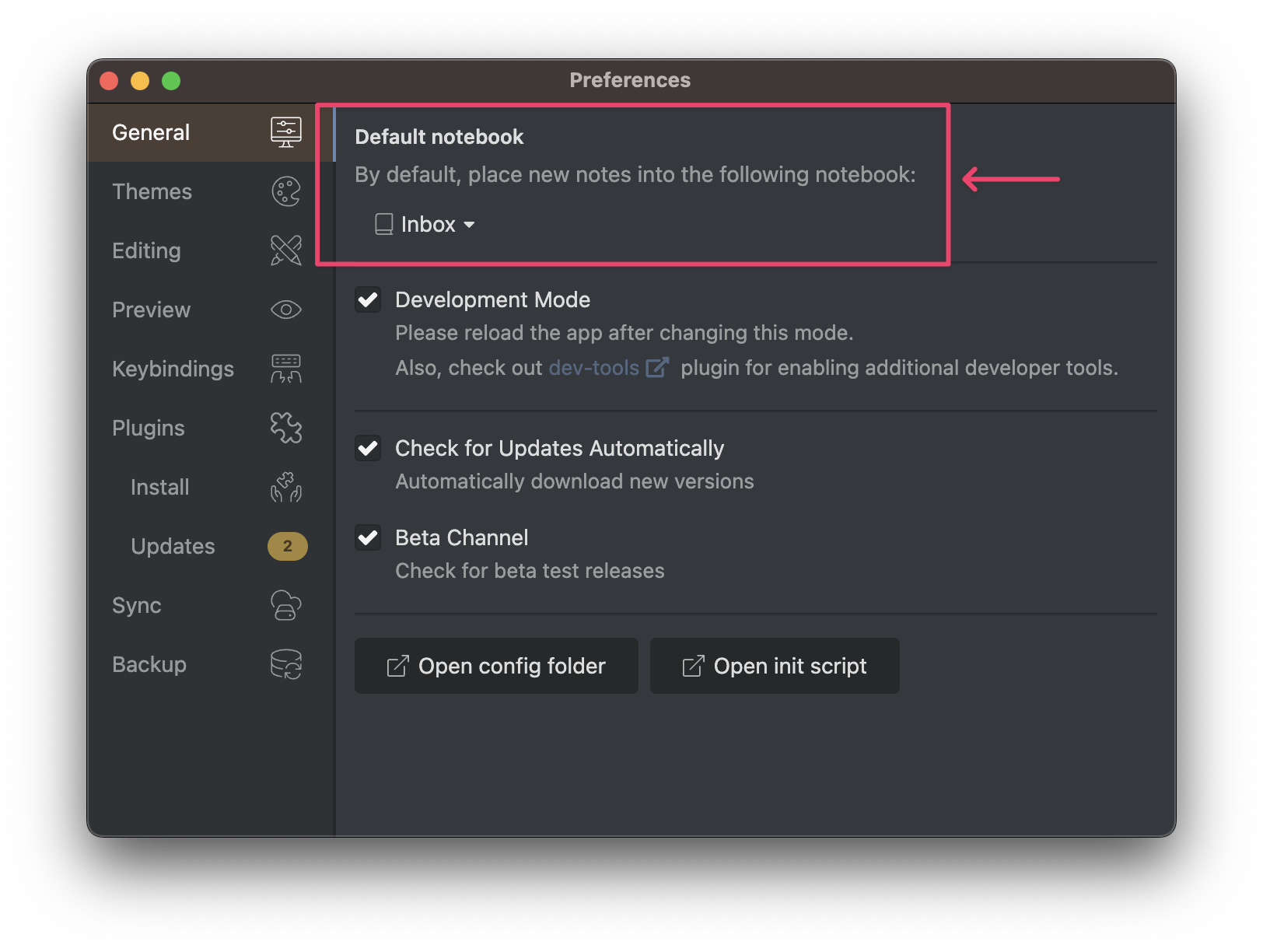
When creating a new note in the All Notes section, it will be created in your inbox notebook. After creating some notes, you can move them to the right notebook anytime. You should review them regularly to keep your inbox empty before you forget what they are about or for.
Advanced tip: Use global hotkeys
Even annoying to switch to Inkdrop to create a new note? Inkdrop supports a global hotkey that allows you to create a new note whenever you are on other apps.
Congratulations! You have designed a low-friction note-taking system for your workflow. Again, throw away your perfectionism and embrace your uncertainty. And enjoy taking notes as freely as you want. Next, let's learn when and what notes to jot down in your development journey.
Get help